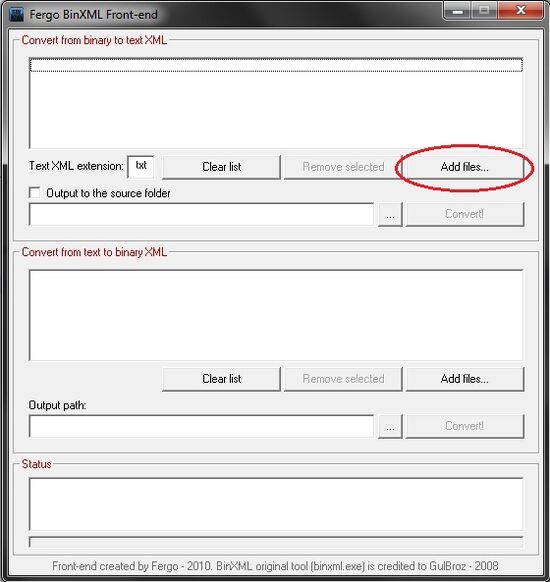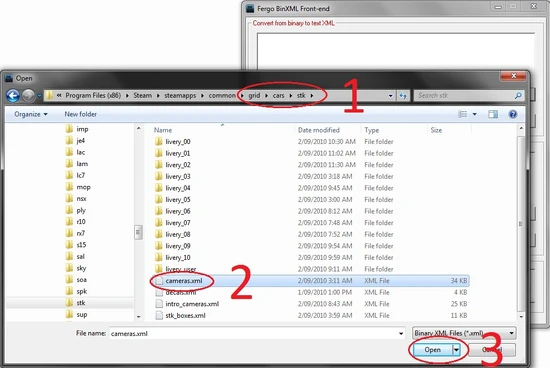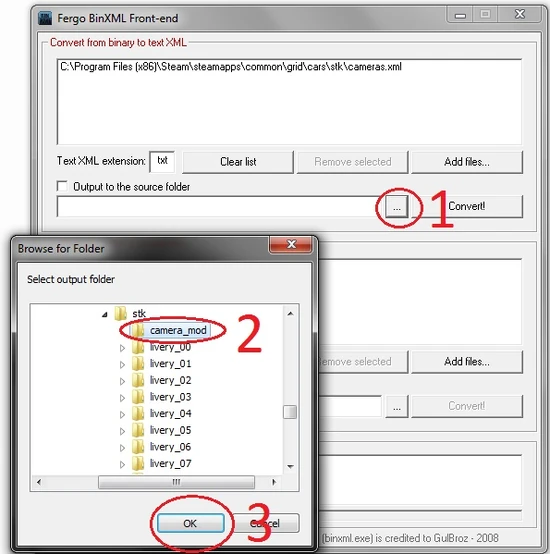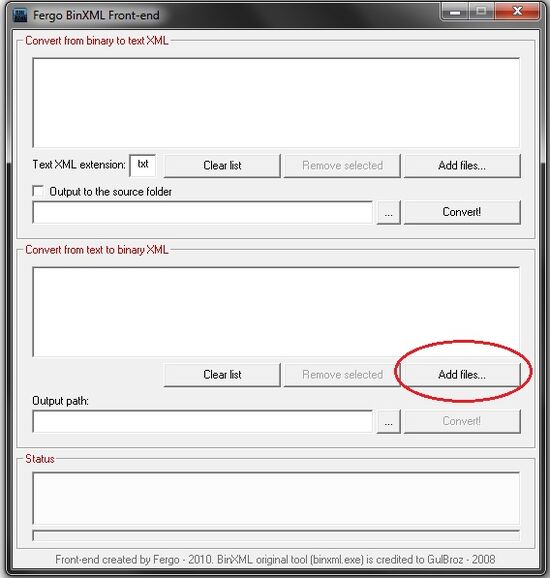Typical usage of binXml is to read a GRID binary XML file, convert it to plain text XML, then edit the text XML file and save back the result to binary XML.
/!\ Make a backup of your desired binary XML file first! This is very important! /!\
Для этого примера, мы будем использовать зашифрованный cameras.xml файл из сетки.Бинарный XML в в
и в формате XML с текстоsвоме оригинальный cameras.xml файл в безопасное место, или, как вариант, продублировать файл, и переименуйте копию что-то вроде камеры.бкп
2. Click "Add Files", in this case it's the Jupiter Eagleray MK5's cameras.xml (cars\stk\cameras.xml)
3. Select your output folder, in this case we will choose a new folder that was created in the Jupiter Eagleray MK5 folder (cars\stk\camera_mod)
4. Convert!
5. Edit & save file
Text XML to Binary XML[]
1. Select your modified file
2. Select output folder
3. Convert!
4. Test!
Below is the original way of converting the Binary XML files, using Windows Batch/Command Line Interface
Command Line Usage:
binXml.exe [options] source_file
where options are:
[--textxml|-t { file_name }] : Output file as text XML
[--binxml|-b { file_name }] : Output file as binary XML
[--version|-V] : Show version
[--help|-h] : This help
Notes:
- source_file can be either binary XML or text XML
- If no output file is given, then source_file is displayed on screen
Tutorial:
Typical usage of binXml is to read a GRID binary XML file, convert it to plain text XML,
then edit the text XML file and save back the result to binary XML.
/!\ Make a backup of your desired binary XML file first! This is very important! /!\
For this example, we will be using the encrypted cameras.xml file from GRID.
- Copy the original cameras.xml file somewhere safe, or alternatively, duplicate the file, and rename the copy something like cameras.bkp
- Create a new batch file (Right click in windows explorer, New > Text Document, rename New Text Document.txt to something like convert.bat, click YES to change extension)
- Right click the convert.bat file, and click Edit (near the top of the Right Click Context Menu)
- convert.bat should now be open in Notepad. Copy the following code into it;
@ECHO OFF
binXML.exe --textxml=cameras.txt.xml cameras.xml
PAUSE
The above command can be a little confusing;
cameras.txt.xml = Your NEW decrypted Text XML, e.g your output filename, this can be anything...
cameras.xml = The original encrypted Binary XML, which you should have a backup of just incase.
The @ECHO OFF and PAUSE parts aren't needed but they are good practise for writing Windows Batch files;
@ECHO OFF = "Don't display the commands within the batch file in the console output"
PAUSE = "Don't close the console after i've finished processing the above commands"
- Save and close notepad
- Make sure you have the convert.bat inside the same folder as the cameras.xml you are decrypting ('NOT' the backup one), because we haven't specified a directory for the file, Windows Batch will only search in the folder the batch was run from.
- Run the batch (double click it)
If you have followed this tutorial, you should end up with a new cameras.txt.xml file (or whatever you called the output filename in the command).
The resulting file can be edited with any good text editor, however i recommend using something like Notepad++ which has syntax highlighting, and has the ability to collapse and expand parameter sets for certain filetypes.