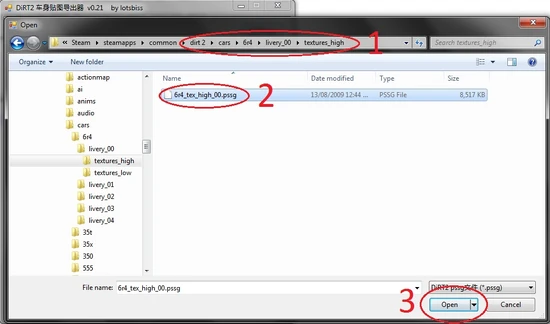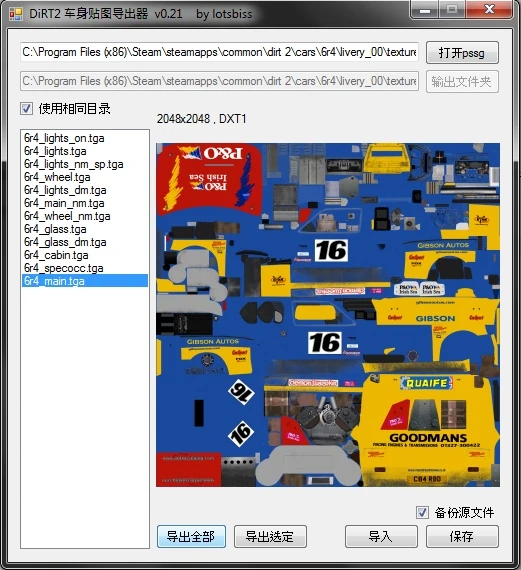Recommended Texture settings[]
Diffuse/colour map[]
- caliper.tga.dds - DXT1, ARGB, 4 bpp, 1 bit alpha
- disc.tga.dds - DXT1, ARGB, 4 bpp, 1 bit alpha
- **carcodename**_cabin.tga.dds - DXT1, ARGB, 4 bpp, 1 bit alpha
- **carcodename**_glass.tga.dds - DXT5, ARGB, 8 bpp, interpolated alpha
- **carcodename**_lights.tga.dds - DXT5, ARGB, 8 bpp, interpolated alpha
- **carcodename**_lights_dm.tga.dds - DXT5, ARGB, 8 bpp, interpolated alpha
- **carcodename**_lights_on.tga.dds - DXT1, ARGB, 4 bpp, 1 bit alpha
- **carcodename**_main.tga.dds - DXT1, ARGB, 4 bpp, 1 bit alpha
- **carcodename**_main_mask.tga.dds - DXT1, ARGB, 4 bpp, 1 bit alpha
- **carcodename**_wheel.tga.dds - DXT5, ARGB, 8 bpp, interpolated alpha
Normals[]
- caliper_nm.tga.dds - DXT1, ARGB, 4 bpp, 1 bit alpha
- disc_nm.tga.dds - DXT1, ARGB, 4 bpp, 1 bit alpha
- **carcodename**_lights_nm_sp.tga.dds - DXT5, ARGB, 8 bpp, interpolated alpha
- **carcodename**_main_nm.tga.dds - DXT5, ARGB, 8 bpp, interpolated alpha
- **carcodename**_wheel_nm.tga.dds - DXT5, ARGB, 8 bpp, interpolated alpha
Specular/Occlusion[]
- **carcodename**_specocc.tga.dds - DXT5, ARGB, 8 bpp, interpolated alpha
DDS Tools[]
/!\ Make a backup of the Livery file you are editing first! This is very important! /!\
NOTE: This program was designed for DiRT2. The program will crash if you try and use it for GRID or DiRT. Untested on Operation Flashpoint.
For extracting and editing GRID and DiRT PSSG/DDS files, see the PSSG Utilities main article.
NOTE2: This program will only work for extracting and editing the Liveries from DiRT2. (in the livery_## folders)
Image based Tutorial:
Prefix: Most if not all PSSG files are set to Read-Only.[]
In order for you to edit these, you will need to remove the Read-Only flag from the files. To do this, right click the PSSG you want to edit, click Properties and Uncheck the Read Only flag, hit Apply and OK.
1. Open the Dirt2_DDS_Tools.exe program.
2. Navigate to the livery PSSG archive of your choice, for the sake of this tutorial, we will just use the "6r4" livery 00, located in "dirt 2\cars\6r4\livery_00\textures_high"
3. You should now see a list of files on the left. Generally for editing liveries, you will only need to edit the "<carcodename>_main.tga" file, in this case it's the "6r4_main.tga" file located at the bottom of the list.
4. At the bottom of the program are 4 buttons, as they are in Japanese it is hard to say what they actually mean, but the far left button appears to be "extract all".
Note: The button next to the far left button appears to be "extract selected"
5. You should now have all the DDS files from this PSSG inside the folder where the PPSG is located (in this case "dirt 2\cars\6r4\livery_00\textures_high")
6. Now open the DDS file with your favourite image editing program, in this case we will skip this step because you should already know how to edit an image.
For Photoshop, you will need the nVidia DDS plugin, which only works on the 32bit versions of Photoshop
7. Once you have finished editing the file, Save it.
8. Import the file back into the program
9. Save the PSSG and overwrite the original (MAKE SURE YOU HAVE BACKED UP FIRST!!! AND THAT THE PSSG IS NOT READ ONLY (see Prefix))